Create New Project
Create your first UrhoApp project
You need an installed Urho3D library for the desired target platform to proceed. If you have been following along the previous section to install the library then you should be able to create a new project using the library in no time. The most commonly encountered issue by newbie in the past was figuring out how to tell the build script where to find the correct Urho3D library to use. The new rake tasks have been designed to address this issue by providing opinionated sane default for most of the use cases, but without sacrificing the possibility to override the default when necessary.
Project Scaffolding#
All you need is to execute the following command to create a new UrhoApp project.
By default, this task creates a new project named UrhoApp in the ~/projects/ directory. You can override that by specifying explicitly the name of the new project as well as the parent directory where it should be created, as shown in the example above. Next, change directory to the project root of the newly created project and build it. You can build using CLI or IDE too.
info
The UrhoApp project is cross-platform out of the box!
Build UrhoApp project#
Using CLI#
Simply invoke rake build or just rake (as build is the default task). In order to target a specific platform, set the PLATFORM environment variable just before invoking the task. By default, the build task assumes to target native platform of the host machine.
- Android
- Apple
- Arm
- Linux
- RPI
- Web
- Windows
Except for Android platform, the task generates the initial build tree under build/<platform>/ relative to the project root. Assuming it was built successfully for Linux platform, you could then run the UrhoApp executable like so:
For Android platform, you would have to use other gradle task (e.g., installDebug) to deploy the UrhoApp to an Android Emulator or actual device.
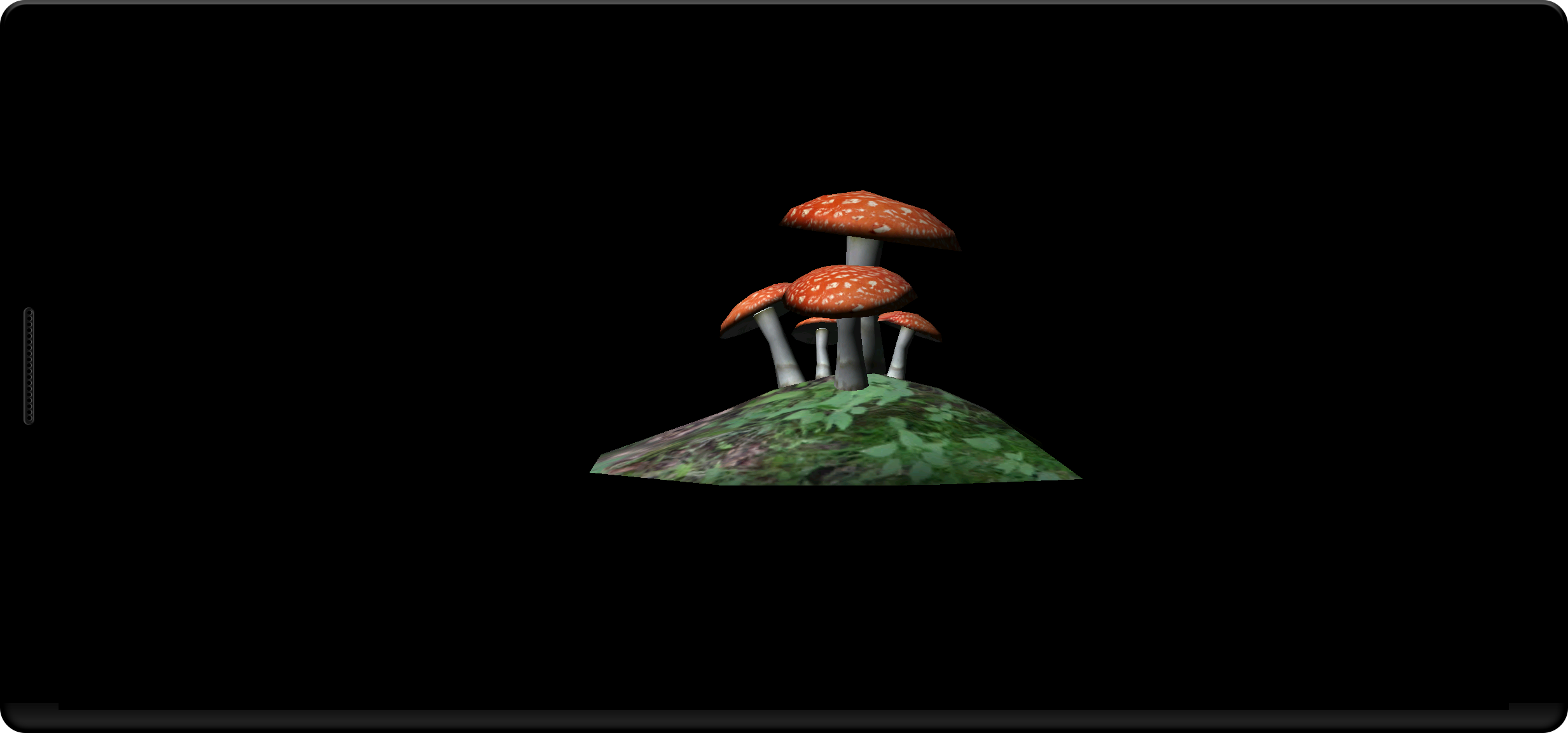
Using IDE#
Similar to Urho3D project, the UrhoApp project can be opened directly in the IDE that supports CMake or Gradle build system or by opening the generated project file in the build tree.
- Android Studio
- CLion
- Code::Blocks
- CodeLite
- IntelliJ IDEA
- Visual Studio
- Xcode
caution
Do not update the Android Gradle Plugin when being prompted, unless you know what you are doing.
- Choose "Open an Existing Project" to open the new project.
- After Gradle sync is completed, select "UrhoApp" from the "Edit Run/Debug Configurations" drop down list, and press "Ctrl+F9" to build the UrhoApp.
- To run the UrhoApp, press "Shift+F10".
caution
Disable the Gradle plugin and Gradle Native plugin as they may interfere and prevent proper project setup.
- Choose "Open" to open the new project.
- In the "Open Project Wizard" or in the "CMake Settings", set the
URHO3D_HOMEaccordingly in the "CMake options" field, e.g.:~/.urho3d/install/linuxwhen targeting Linux platform with GCC%USERPROFILE%\.urho3d\install\winwhen targeting Windows platform with MSVC
- Select "UrhoApp" from the "Select Run/Debug Configuration" drop down list and press "Ctrl+F9" to build the UrhoApp.
- To run the UrhoApp, press "Shift+F10".
- Generate a build tree using CMake's Code::Blocks generator. One way to do it is by using rake task, like so:
GENERATOR=codeblocks rake cmake - Open the "UrhoApp.cbp" Code::Blocks project file in the build tree. In the above case, the project file can be found in
build/linux-codeblocks/directory. - // FIXME: Please submit PR to complete the steps.
- Generate a build tree using CMake's CodeLite generator. One way to do it is by using rake task, like so:
GENERATOR=codelite rake cmake - Open the "UrhoApp.workspace" CodeLite workspace file in the build tree. In the above case, the workspace file can be found in
build/linux-codelite/directory. - // FIXME: Please submit PR to complete the steps.
caution
Do not update the Android Gradle Plugin when being prompted, unless you know what you are doing.
- Choose "Open" to open the new project.
- After Gradle sync is completed, select "UrhoApp" from the "Select Run/Debug Configuration" drop down list, and press "Ctrl+F9" to build the UrhoApp.
- To run the UrhoApp, press "Shift+F10".
- Choose "Open a project or solution" to open the new project.
- After CMake initial build tree is generated, open the "CMake Settings for UrhoApp" under the "Project" menu, then in the "CMake variables and cache" section:
- Disable the
URHO3D_PCHbuild option - Set the
URHO3D_HOMEto%USERPROFILE%\.urho3d\install\win
- Disable the
- Save the above changes to allow CMake to reconfigure the build tree.
- Double click the "Folder View" in the "Solution Explorer", then select the "UrhoApp.exe" from the "Select Startup Item" drop down list and press "Ctrl+B" to build the UrhoApp.
- To run the UrhoApp, press "Ctrl+F5".
- Generate a build tree using CMake's Xcode generator. One way to do it is by using rake task, like so:
rake cmakefor targeting macOSPLATFORM=iOS rake cmakefor targeting iOSPLATFORM=tvOS rake cmakefor targeting tvOS
- Open the "UrhoApp.xcodeproj" Xcode project file in the build tree. In the above case, the project file can be found in "build/macos", "build/ios", and "build/tvos", respectively.
- Select "UrhoApp" from the list of targets and press "⌘+B" to build the UrhoApp.
- To run the UrhoApp, press "⌘+R".
Project Structure#
In order to reuse the same build system for Urho3D project to successfully build your own UrhoApp project, the UrhoApp project must be structured similarly to Urho3D project. Assuming you chose to use the rake new to create the UrhoApp project, you will have the following project structure under a new app directory:
At the root of the project there are a few build scripts which can be grouped as follows:
- CMake - consist of
CMakeLists.txtand all the CMake modules and toolchains in thecmake/directory. - Gradle - consist of
build.gradle.kts,settings.gradle.kts,gradle.properties, and the Gradle wrapper scripts. - Shell - consist of convenience *nix bash shell script and Windows batch files in the
script/directory. - Rake - one
rakefilethat defines all the common tasks with opinionated default options.
If you are very familiar with CMake then you can directly invoke cmake, ccmake, or cmake-gui to generate a build tree for all the supported platforms, except for Android platform. For the latter case you need to use gradle, or via its wrapper script if you don't have Gradle installed globally. For the most cases though, you will probably find it useful to use the convenience shell scripts or to use them as reference for your own convenience scripts. Finally, the rake command can be used to execute rake tasks for building the project and more.
All the above are for the build system, the actual meat of the UrhoApp project are only residing in the following two directories:
app/- mainly contains the C++ source code insrc/cpp/and Kotlin/Java source code insrc/java/.bin/- contains the assets used by the Urho3D game engine, at the very least it should haveCoreData/andData/.