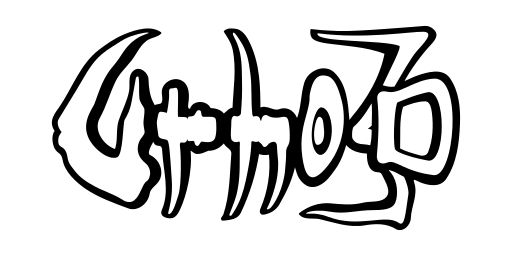Documentation
Lights in Urho3D can be directional, point, or spot lights, either per-pixel or per-vertex. Shadow mapping is supported for all per-pixel lights.
A directional light's position has no effect, as it's assumed to be infinitely far away, only its rotation matters. It casts orthographically projected shadows. For increasing the shadow quality, cascaded shadow mapping (splitting the view into several shadow maps along the Z-axis) can be used.
Point lights are spherical in shape. When a point light casts shadows, it will be internally split into 6 spot lights with a 90 degree FOV each. This is very expensive rendering-wise, so shadow casting point lights should be used sparingly.
Spot lights have FOV & aspect ratio values like cameras to define the shape of the light cone.
Both point and spot lights in per-pixel mode use an attenuation ramp texture to determine how the intensity varies with distance. In addition they have a shape texture, 2D for spot lights, and an optional cube texture for point lights. It is important that the spot light's shape texture has black at the borders, and has mipmapping disabled, otherwise there will be "bleeding" artifacts at the edges of the light cone.
Per-vertex mode is enabled on a light by calling SetPerVertex(). Per-vertex lights are evaluated during each object's ambient light and fog calculations and can be substantially faster than per-pixel lights. There is currently a maximum of 4 per-vertex lights for each object; if this number is exceeded, only the brightest per-vertex lights affecting the object will be rendered.
Light color
A light's color and strength are controlled by three values: color, specular intensity, and brightness multiplier.
The brightness multiplier is applied to both the color and specular intensity to yield final values used in rendering. This can be used to implement fades or flickering without affecting the original color.
A specular intensity of 0 disables specular calculations from a per-pixel light, resulting in faster GPU calculations. Per-vertex lights never use specular calculations.
Negative (subtractive) lights can be achieved by setting either the color components or the brightness multiplier to a negative value. These can be used to locally reduce the ambient light level, for example to create a dark cave. Negative per-pixel lights will not work in light pre-pass rendering mode, as it uses a light accumulation buffer with a black initial value, so there is nothing to subtract from.
Light culling
When occlusion is used, a light will automatically be culled if its bounding box is fully behind an occluder. However, directional lights have an infinite bounding box, and can not be culled this way.
It is possible to limit which objects are affected by each light, by calling SetLightMask() on both the light and the objects. The lightmasks of the light and objects are ANDed to check whether the light should have effect: the light will only illuminate an object if the result is nonzero. By default objects and lights have all bits set in their lightmask, thus passing this test always.
Zones can also be used for light culling. When an object is inside a zone, its lightmask will be ANDed with the zone's lightmask before testing it against the lights' lightmasks. Using this mechanism, objects can change their accepted light set dynamically as they move through the scene.
Care must be utilized when doing light culling with lightmasks, because they easily create situations where a light's influence is cut off unnaturally. However, they can be helpful in preventing light spill into undesired areas, for example lights inside one room bleeding into another, without having to resort into shadow-casting lights.
In light pre-pass and deferred rendering, light culling happens by writing the objects' lightmasks to the stencil buffer during G-buffer rendering, and comparing the stencil buffer to the light's light mask when rendering light volumes. In this case lightmasks are limited to the low 8 bits only.
Shadowed lights
Shadow rendering is easily the most complex aspect of using lights, and therefore a wide range of per-light parameters exists for controlling the shadows:
- BiasParameters: define constant and slope-scaled depth bias values for preventing self-shadowing artifacts. In practice, need to be determined experimentally. Orthographic (directional) and projective (point and spot) shadows may require rather different bias values. Another way of fighting self-shadowing issues is to render shadowcaster backfaces, see Materials.
- CascadeParameters: these have effect only for directional lights. They specify the far clip distance of each of the cascaded shadow map splits (maximum 4), and the fade start point relative to the maximum shadow range. Unused splits can be set to far clip 0.
- FocusParameters: these have effect for directional and spot lights, and control techniques to increase shadow map resolution. They consist of focus enable flag (allows focusing the shadow camera on the visible shadow casters & receivers), nonuniform scale enable flag (allows better resolution), automatic size reduction flag (reduces shadow map resolution when the light is far away), and quantization & minimum size parameters for the shadow camera view.
Additionally there are shadow fade distance, shadow intensity, shadow resolution and shadow near/far ratio parameters:
- If both shadow distance and shadow fade distance are greater than zero, shadows start to fade at the shadow fade distance, and vanish completely at the shadow distance.
- Shadow intensity defines how dark the shadows are, between 0.0 (maximum darkness, the default) and 1.0 (fully lit.)
- The shadow resolution parameter scales the global shadow map size set in Renderer to determine the actual shadow map size. Maximum is 1.0 (full size) and minimum is 0.125 (one eighth size.) Choose according to the size and importance of the light; smaller shadow maps will be less performance hungry.
- The shadow near/far ratio controls shadow camera near clip distance for point & spot lights. The default ratio is 0.002, which means a light with range 100 would have its shadow camera near plane set at the distance of 0.2. Set this as high as you can for better shadow depth resolution, but note that the bias parameters will likely have to be adjusted as well.
Finally, there are global settings for the shadow map base resolution and shadow map depth (16 or 24 bit) & filtering quality (1 or 4 samples) in Renderer.
Shadow culling
Similarly to light culling with lightmasks, shadowmasks can be used to select which objects should cast shadows with respect to each light. See SetShadowMask(). A potential shadow caster's shadow mask will be ANDed with the light's lightmask to see if it should be rendered to the light's shadow map. Also, when an object is inside a zone, its shadowmask will be ANDed with the zone's shadowmask as well. By default all bits are set in the shadowmask.
For an example of shadow culling, imagine a house (which itself is a shadow caster) containing several objects inside, and a shadowed directional light shining in from the windows. In that case shadow map rendering can be avoided for objects already in shadow by clearing the respective bit from their shadowmasks.
Shadow map reuse
The Renderer can be configured to either reuse shadow maps, or not. To reuse is the default, use SetReuseShadowMaps() to change.
When reuse is enabled, only one shadow texture of each shadow map size needs to be reserved, and shadow maps are rendered "on the fly" before rendering a single shadowed light's contribution onto opaque geometry. This has the downside that shadow maps are no longer available during transparent geometry rendering, so transparent objects will not receive shadows.
When reuse is disabled, all shadow maps are rendered before the actual scene rendering. Now multiple shadow textures need to be reserved based on the number of simultaneous shadow casting lights. See the function SetNumShadowMaps(). If there are not enough shadow textures, they will be assigned to the closest/brightest lights, and the rest will be rendered unshadowed. Now more texture memory is needed, but the advantage is that also transparent objects can receive shadows.